How To Never Miss An Important Email From Jeremy Hanes
You want to whitelist all emails from: ceo@jeremy.expert and support@jeremy.expert and for them to be in your primary inbox.
Here’s how to do it.

Gmail
How to move senders to your Gmail Primary tab [VERY IMPORTANT]
1. Drag the email from your Promotions tab to your Primary tab
2. When asked, “Do this for future messages?” select “Yes”
You can also whitelist in Gmail before opening the email: Just hover over the sender’s name next to the subject line and select “Add to contacts” to save to your Contacts list.
1. Open the email in your inbox
2. Hover over the sender’s name
3. Select “Add to contacts” to save the sender to your Contacts list
You want to whitelist emails from ceo@jeremy.expert and support@jeremy.expert
You can also whitelist in Gmail before opening the email: Just hover over the sender’s name next to the subject line and select “Add to contacts” to save to your Contacts list.
1. Open the email in your inbox
You want to whitelist emails from ceo@jeremy.expert and support@jeremy.expert

iPhone
1. Tap the sender’s from name
2. Choose “Create New Contact”
3. Tap “Done” to save

Android
1. Tap the picture of the sender
2. Tap the add to contacts icon
3. Tap “Create new contact”
4. Choose the correct account if you are signed into multiple email addresses
5. Tap the check mark to save

Apple Mail
1. Open the email in your inbox
2. Click on the sender’s email address
3. Click “Add to Contacts”

Outlook 2003 (and higher)
1. Open the email in your inbox.
2. Right click “Click here” to download images in the gray bar at the top of the message.
3. Click “Add Sender to Safe Senders List.”

Yahoo!
1. Open the email in your inbox
2. Click on the sender’s email address
3. Click “…”
4. Choose “Add to contacts”
5. Add additional information if needed
6. Click save to finish

Windows Live Email
1. Open the email in your inbox
2. Click on the sender’s email address
3. Click “Add”
4. Add additional information if needed
5. Click save to finish

AOL
1. Click “Contacts” in the left toolbar
2. Click “New Contact”
3. Add contacts information
4. Choose “Add Contact” to save
Copyright 2021 | Jeremy Haynes | All rights reserved.
